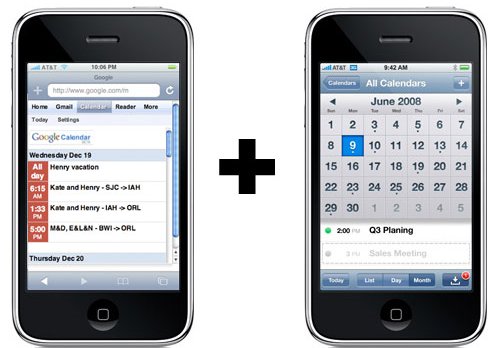
Here is how to set up your iPhone or iPod Touch to sync calendars with Google over the air:
1. On your iPhone, go to Settings > Mail, Contacts, Calendars > Add Account > Other > Add CalDAV Account
2. For the CalDAV settings, enter the following information. Note that your username should be the email address you use to access your Google calendar as well as the password.
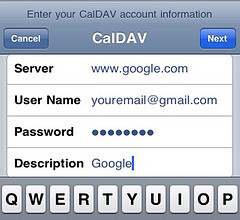
3. Then tap “Next” and it should verify your information.
4. If you can’t get your account verified, tap “Advanced settings” and make sure that “Use SSL” is On, that the port is 443, and that your Account URL includes the sign “@” in your email address.
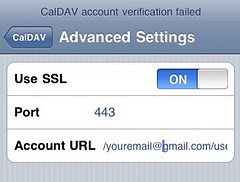
That’s it!
Now every time you add an event to your iPhone calendar, it will also show up on your Google calendar, and vice versa. You obviously need to have internet access from your iPod or iPhone for the data to sync. Note that the sync is not immediate. It sometimes takes a few seconds but besides this, it works very well.